Firmware Updating
1
To update your Demon Box firmware, you’ll need:
- A computer or laptop with internet access
- Your Demon Box
- A USB-C cable
- A small stylus-like tool (such as an unfolded paper clip or a glasses repair kit screwdriver) no wider than 3mm
2
Download the Demon Box firmware file here. We’ve made it available as a free digital product to keep it protected and secure. Once you “purchase” it, you’ll get an email with the firmware file (.bin format).
3
Place your Demon Box upside down on a smooth, protected surface. On the bottom, you’ll see 4 small holes. The firmware button is located underneath the center lowest hole near the parameter knobs. Use your stylus tool to gently press the firmware button—you’ll hear a small click. Avoid using excessive force.
4
Connect your Demon Box to your computer using the USB-C cable, but don’t power it on yet. While holding down the firmware button, power on the Demon Box. When the unit powers on, release the firmware button. The Demon Box will enter “receive” mode, ready for the update.
5
Go to https://flash.daisy.audio. At the top center of the page, click the File Upload tab. Choose the firmware file you downloaded earlier, then click the yellow Flash button. You’ll see progress dialogs and a confirmation message once the update completes successfully.
6
Important:
Official Demon Box firmware updates are only available through the Eternal Research website. Do not download firmware files from unauthorized sources. Always use https://flash.daisy.audio for updates.